Choosing Accessible Videos
Purpose
What is online course accessibility?
Online course accessibility is the ongoing process of helping you ensure that members of the disabled community are able to gain access to the same information or content as non-disabled individuals. Making online course content accessible is a matter of incorporating basic accessibility features into the overall design process. As a content creator and curator, you need to be aware of online course accessibility issues.
Why should I do this?
Making your course content accessible allows individuals with disabilities to browse your content. Such disabilities include motor, visual, auditory, cognitive deficits and seizure disorders. Making your content accessible allows this segment of the population to access information on par with non-disabled individuals. This isn't just a best practice in education; it's mandated by law.
The law states:
All training and informational video and multimedia productions which support the agency’s mission, regardless of format, that contain speech or other audio information necessary for the comprehension of the content, shall be open or closed captioned.
This tutorial will focus mainly on digital or online video, which is one of the most common type of non-text elements in an online class.
As an online course developer, what should be my focus?
Regardless of whether you're developing your own course or serving on a team of developers, it's essential that you, as the content area expert, carefully select accessible instructional materials (such as videos that include accurate captions).
If you are the Development Facilitator on a standard online course development team:
Review the following information, paying attention to the guidelines for choosing captioned videos and validating captioned videos. You will not need to know the technical details, as you will only need to provide the accessible video to the Instructional Design Specialist on your standard online course development team, and they will worry about the technical details.
If you are a solo developer of an online course:
Review the following information, paying attention to the guidelines for choosing captioned videos and validating captioned videos, in addition to the practical strategies for adding captions to existing videos.
What are Captions?
The law states:
"All training and informational video and multimedia productions which support the agency’s mission, regardless of format, that contain speech or other audio information necessary for the comprehension of the content, shall be open or closed captioned."
This means that you must provide captions for any video content in your class.
Captions are text versions of the spoken word presented within multimedia. Captions allow the content of web audio and video to be accessible to those who do not have access to audio. Though captioning is primarily intended for those who cannot hear the audio, it has also been found to help those that can hear audio content, those who may not be fluent in the language in which the audio is presented, those for whom the language spoken is not their primary language, etc.
Common guidelines for web accessibility advise that captions should be:
- Synchronized: the text content should appear at approximately the same time that audio would be available
- Equivalent: content provided in captions should be equivalent to that of the spoken word
- Accessible: caption content should be readily accessible and available to those who need it
On the web, synchronized, equivalent captions should be provided any time multimedia content (generally meaning both visual and auditory content) is present. This pertains to the use of audio and video played through multimedia players and HTML5 video, but also pertains to such technologies as Flash or Java when audio content is a part of a multimedia presentation.
Captions can be either closed or open. Closed captions can be turned on or off, whereas open captions are always visible.
For web video, captions can be open, closed, or both. Closed captions are most common, utilizing functionality within video players and browsers to display closed captions on top of or immediately below the video area.
The most common forms of web multimedia - Flash and HTML5 Video - both support captioning. Older technologies, such a Windows Media Player, QuickTime, and RealPlayer also support captioning. The formats and techniques for authoring and implementing captions may vary based on the technology used.
How Do I Find Accessible (Captioned) Videos?
It is essential to make sure that videos you use in your classes are accessible. This means using videos that are captioned. This will benefit people who are unable to hear the sound, but also, non-native English speakers, people without computer speakers, and those listening to the video in a noisy room. This document will show you how to select captioned videos in YouTube specifically, but the principles apply to any video that is online.
Searching for Captioned Videos
When looking for videos to use in your class, choose a video that is already captioned. Many times, there are several videos on YouTube that might illustrate a given topic that you are discussing in class. If one of these videos is captioned, and another is not, use the captioned video. Look for videos with a CC icon, indicating they are captioned.
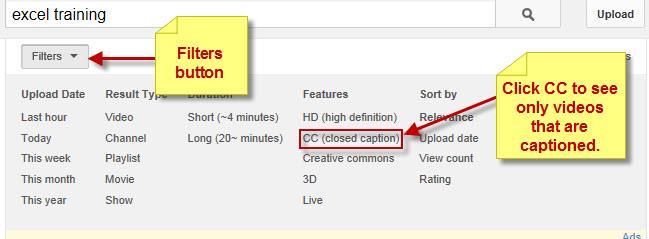
![]()
As a shortcut, you can simply type in your search term, followed by a comma and then the letters “cc.” For example:

This has the same result as using the filters button above; all of the videos shown are captioned. If the captions do not automatically appear when viewing the video, click the CC button.
CC is the universal symbol that a video is captioned. If you are on another website, for example, PBS, be sure to look for videos with a CC button.
Validating Captions
Not all videos with a CC icon are captioned accurately. YouTube allows you to automatically caption videos that you upload. These captions are usually not as accurate as they would be if a person transcribed them. You should always test the accuracy of the captions on a video you are showing your class.
To test this, mute your audio, turn on the video’s captions, and watch the video to see if you are able to understand the video without the sound. If you are not able to understand what is happening in the video using the captions, consider using a different video, with more effective captions.
Adding Captions to YouTube Videos on Your Account
Adding Captions to YouTube Videos That Are Not on Your Account
Finding Captioned Videos via the SPC Library
Many of the St. Petersburg College Library video databases include videos that already have accurate closed captions available, often with additional interactive transcript features included.
Next Step
After carefully exploring the information and examples above, proceed to the next topic in this submodule, which is a quiz where you will demonstrate your ability to choose accessible video instructional material and make existing image-based material accessible via alternative text.
This page is adapted from the work Choosing Accessible Videos by the Loyola University Maryland Technology Training Center at https://www.loyola.edu/~/media/department/technologyservices/documents/training/accessiblevideo.ashx?la=en ©Loyola University of Maryland
- Loyola University of Maryland Technology Training Center. (2013, July 9). Choosing Accessible Videos [digital document]. Retrieved from https://www.loyola.edu/~/media/department/technologyservices/documents/training/accessiblevideo.ashx?la=en